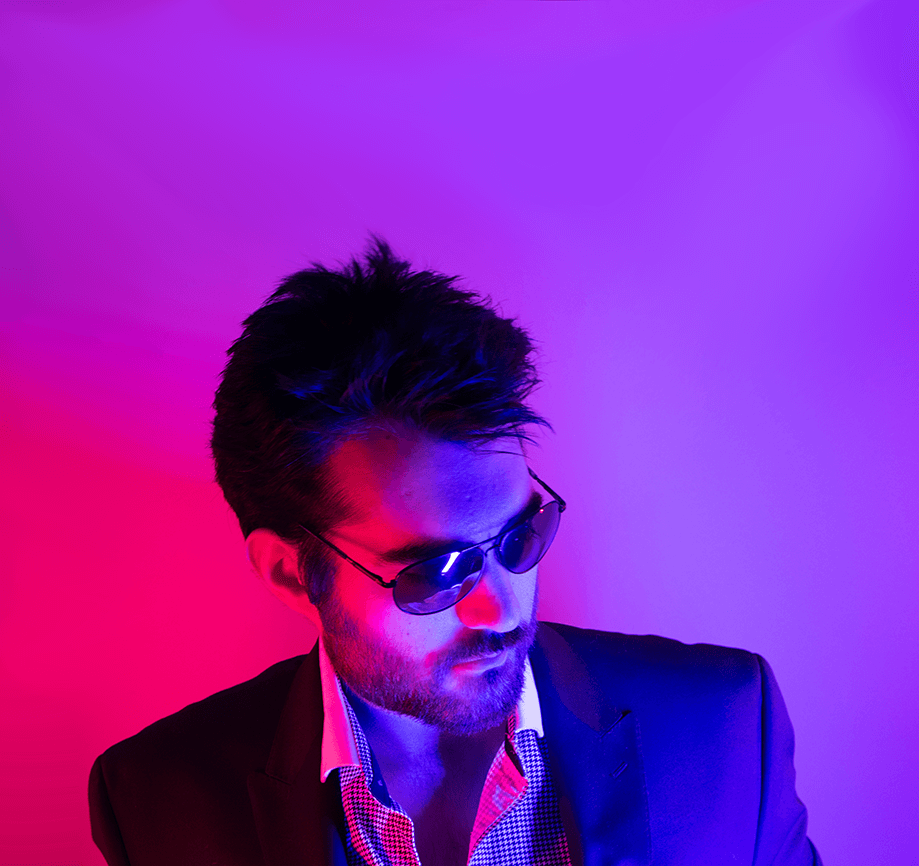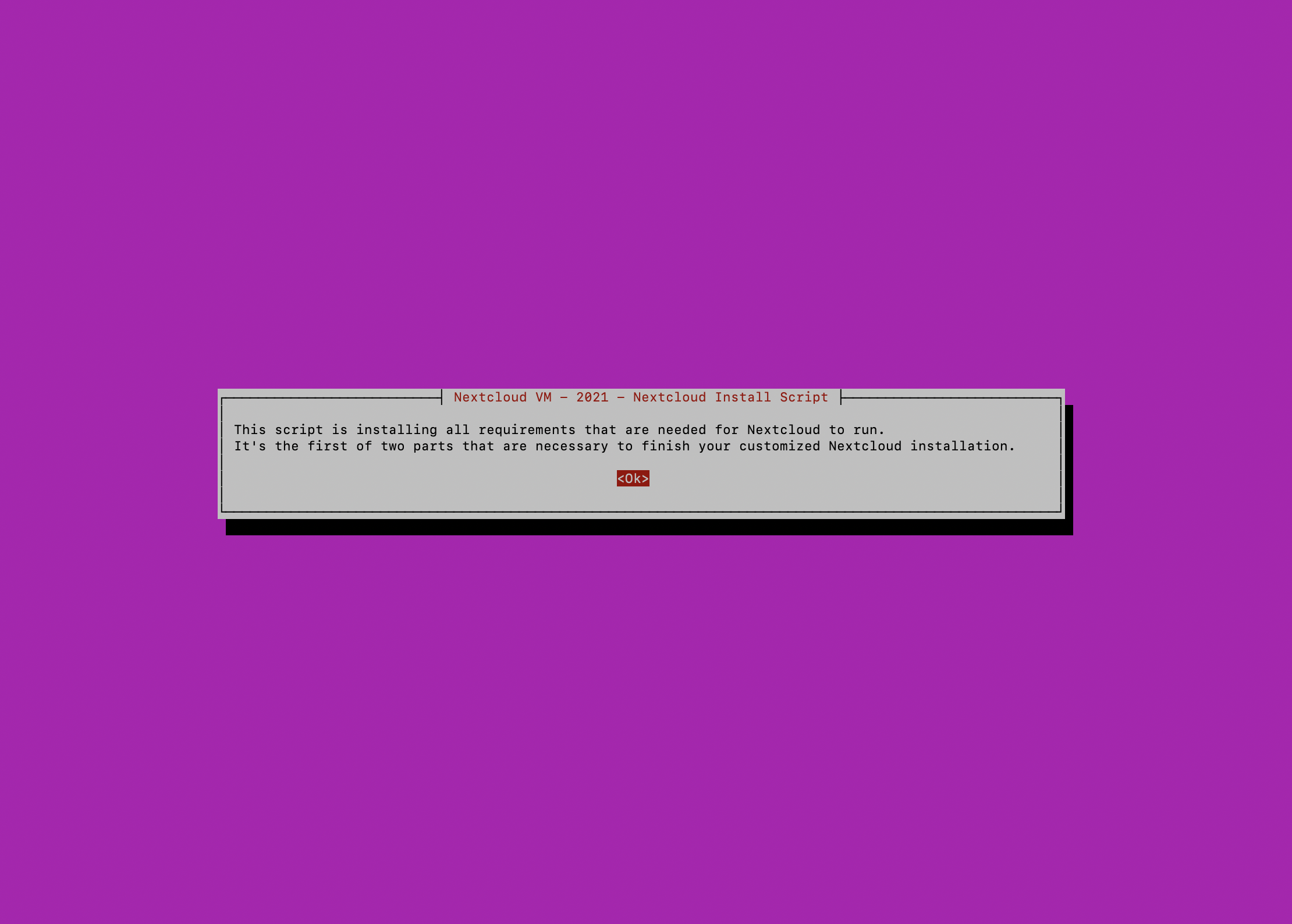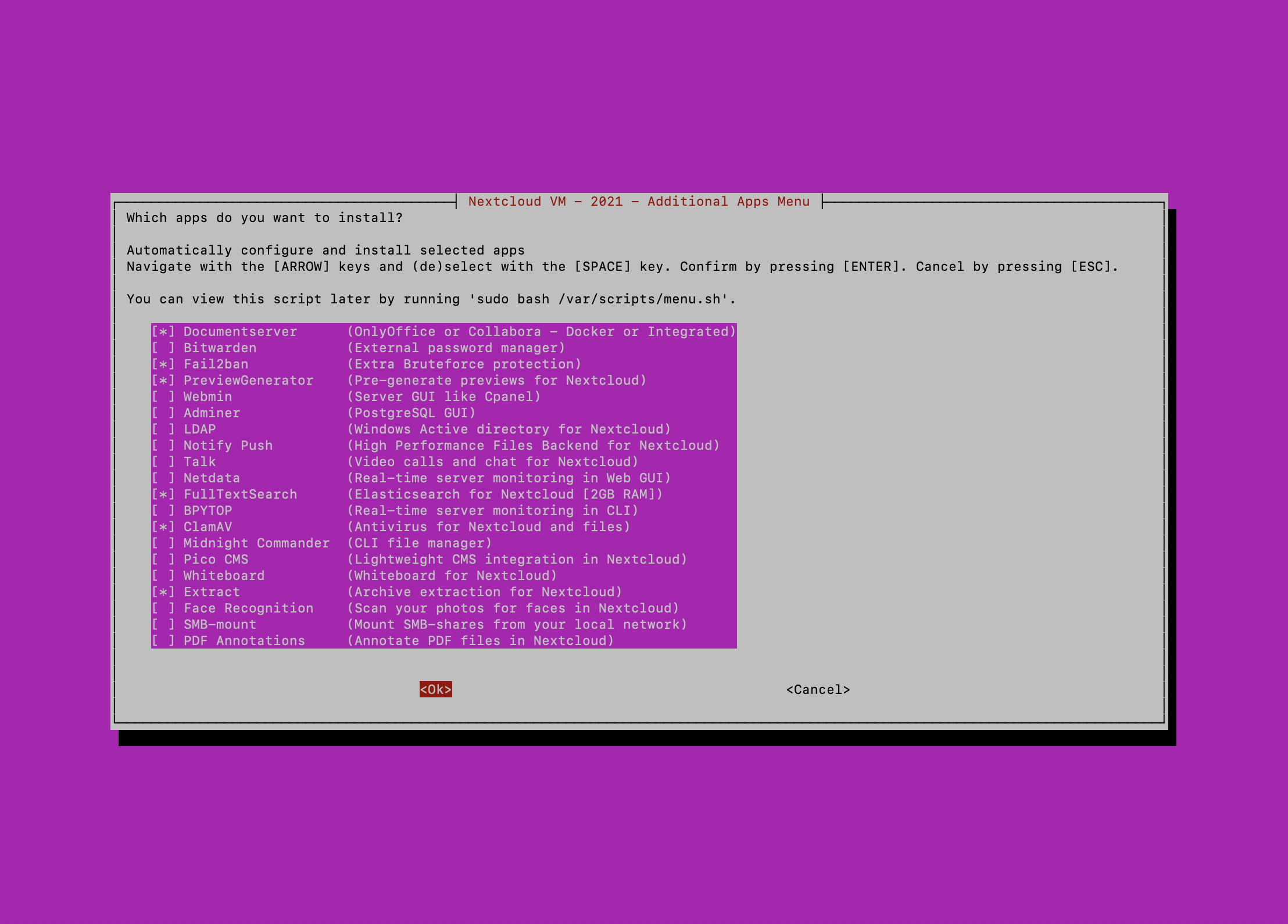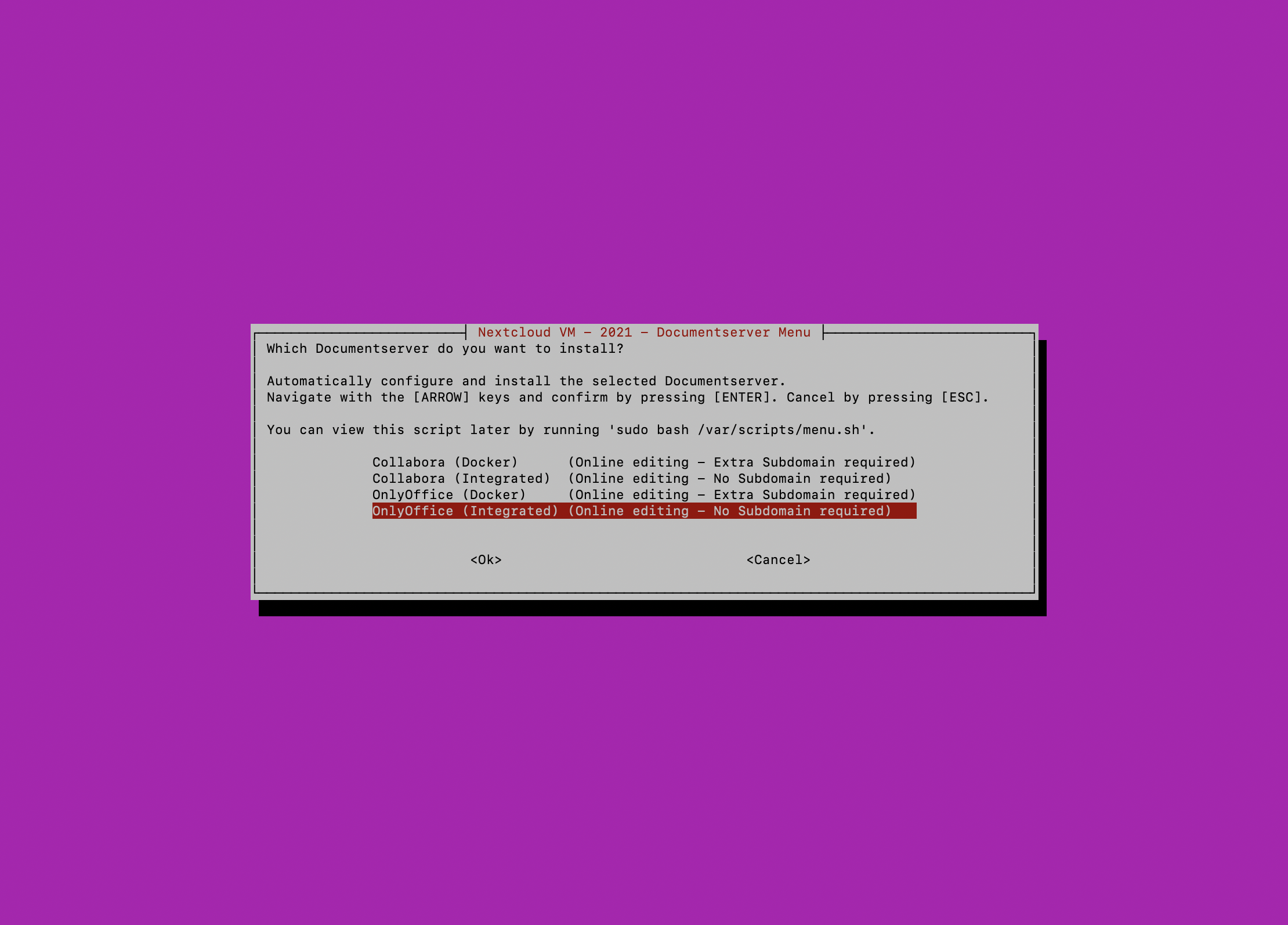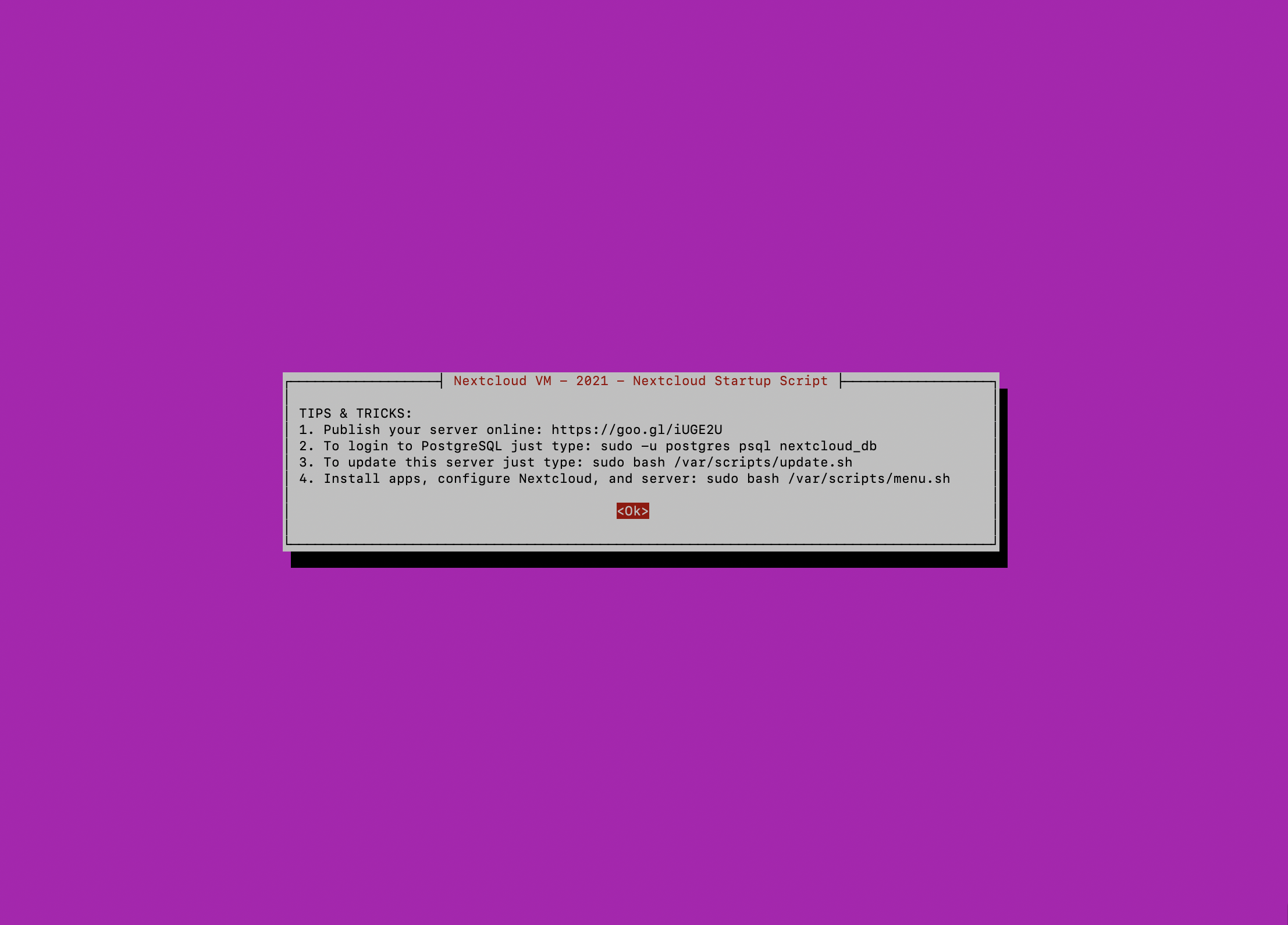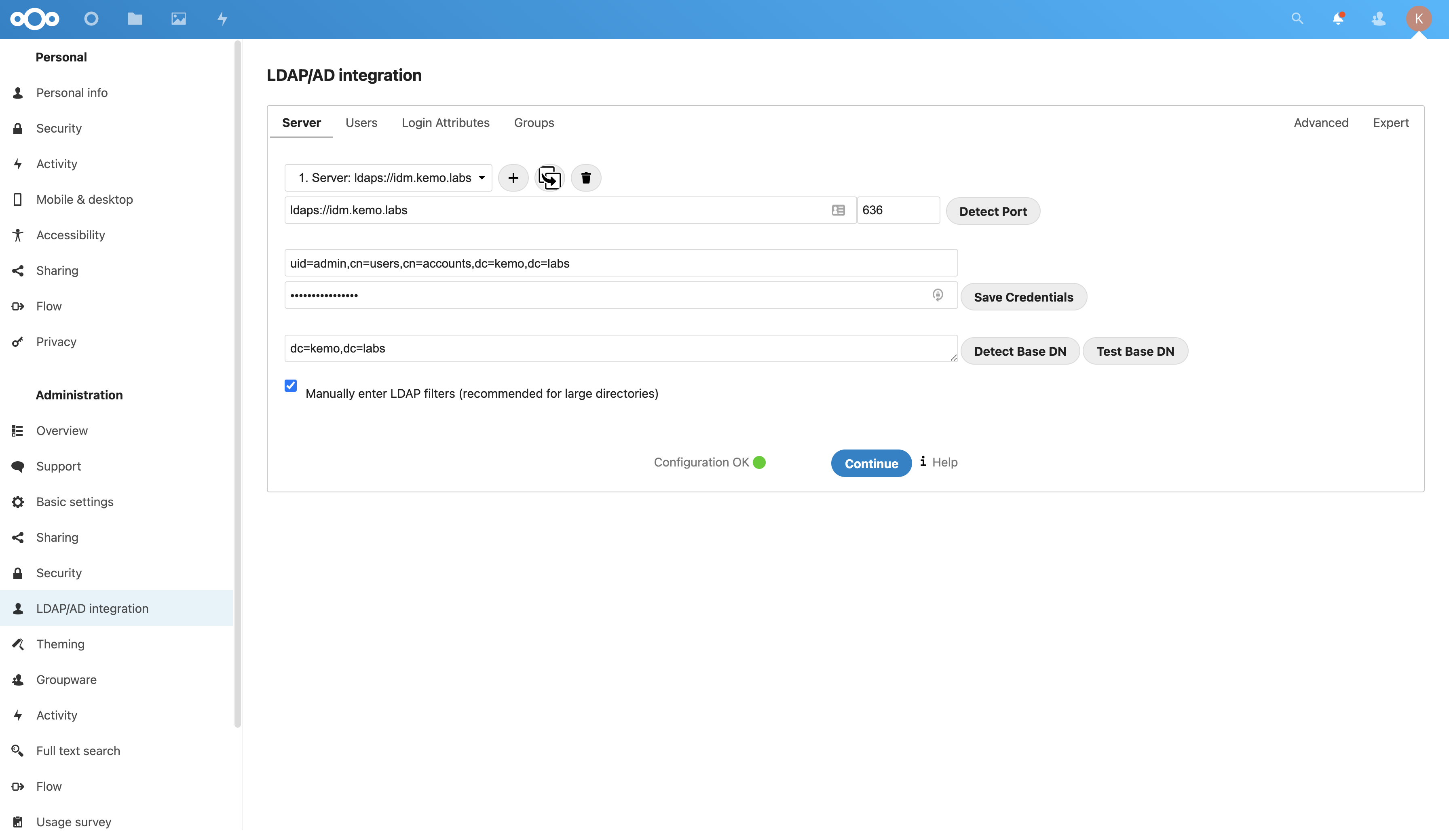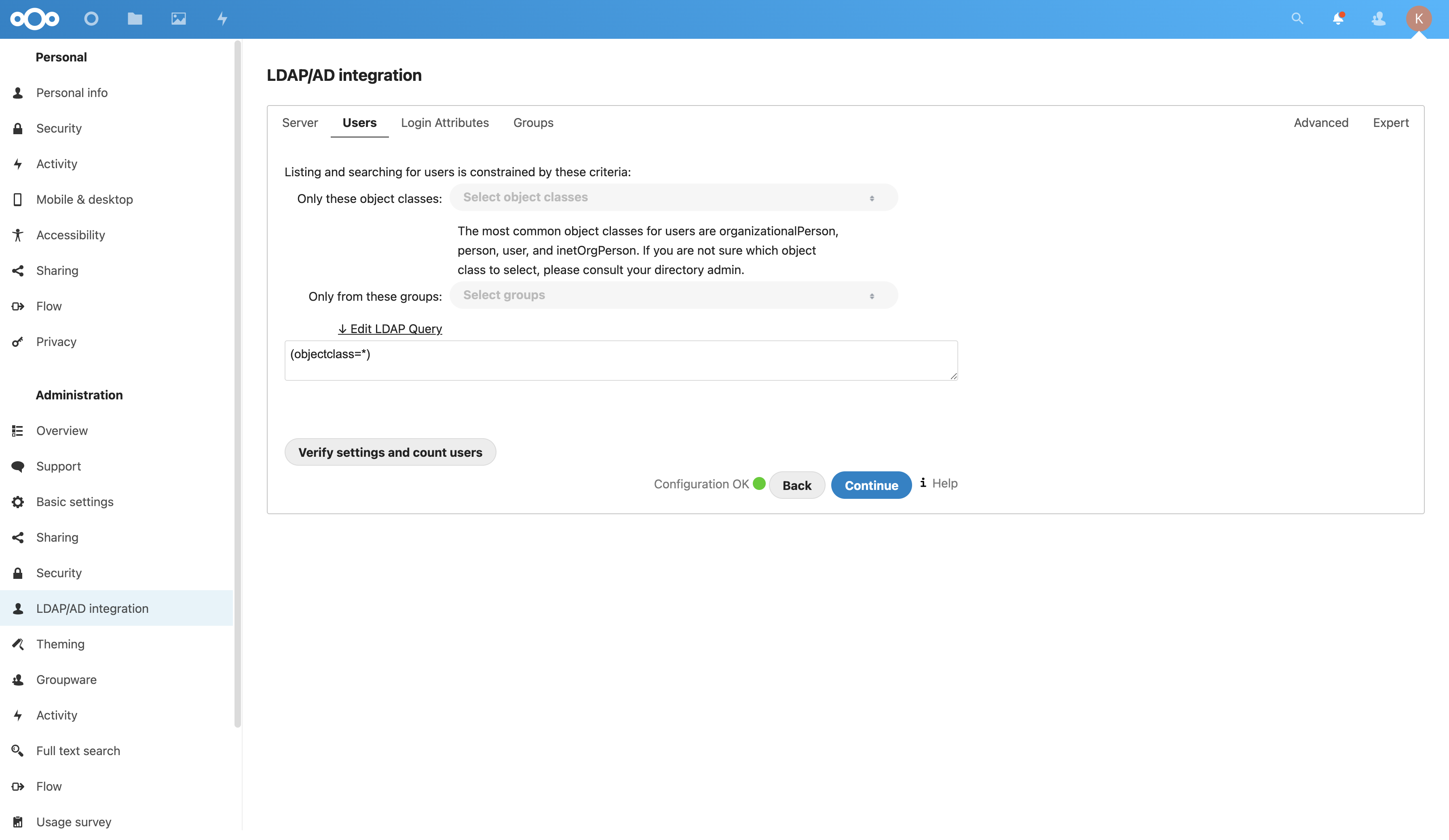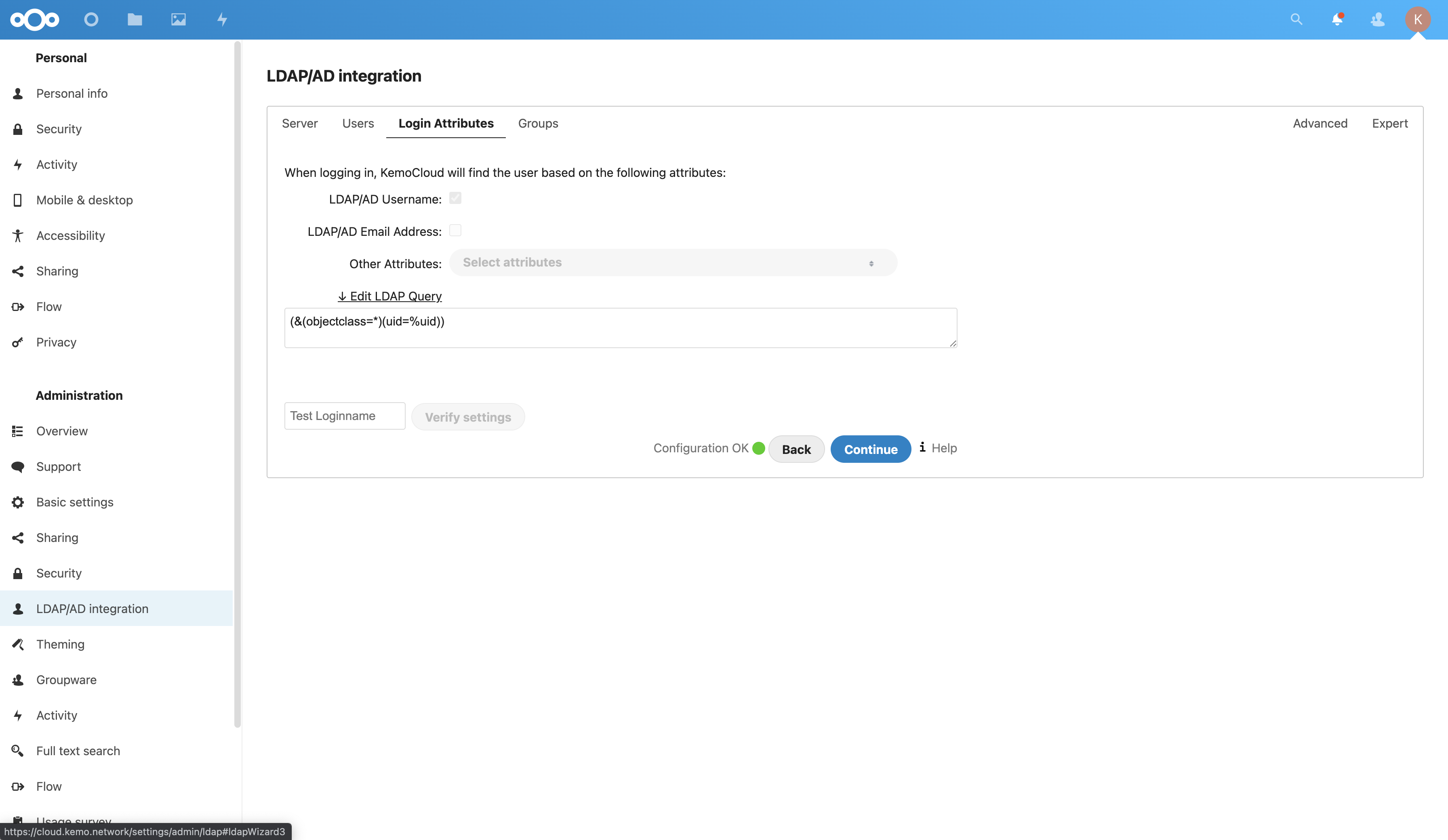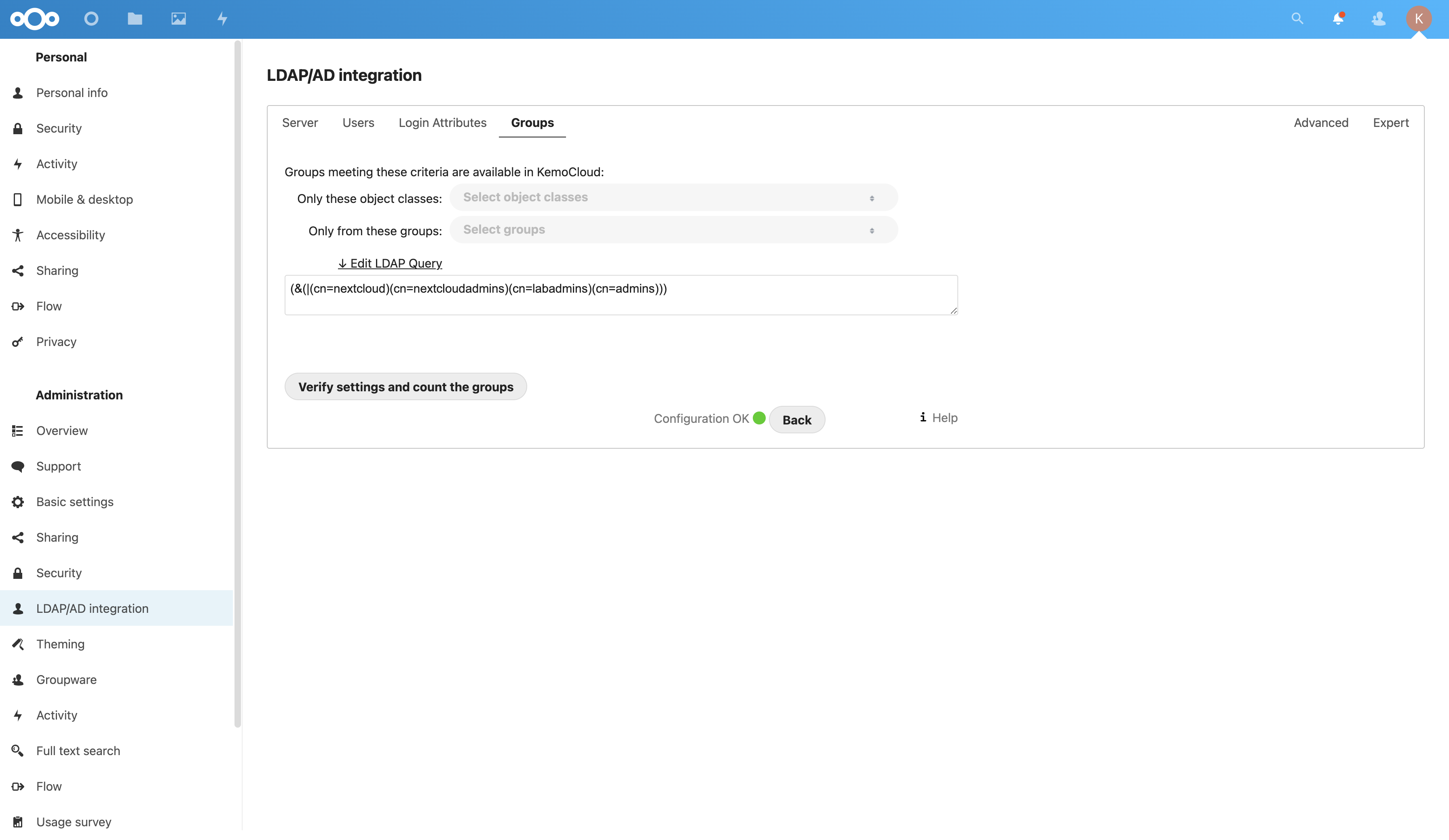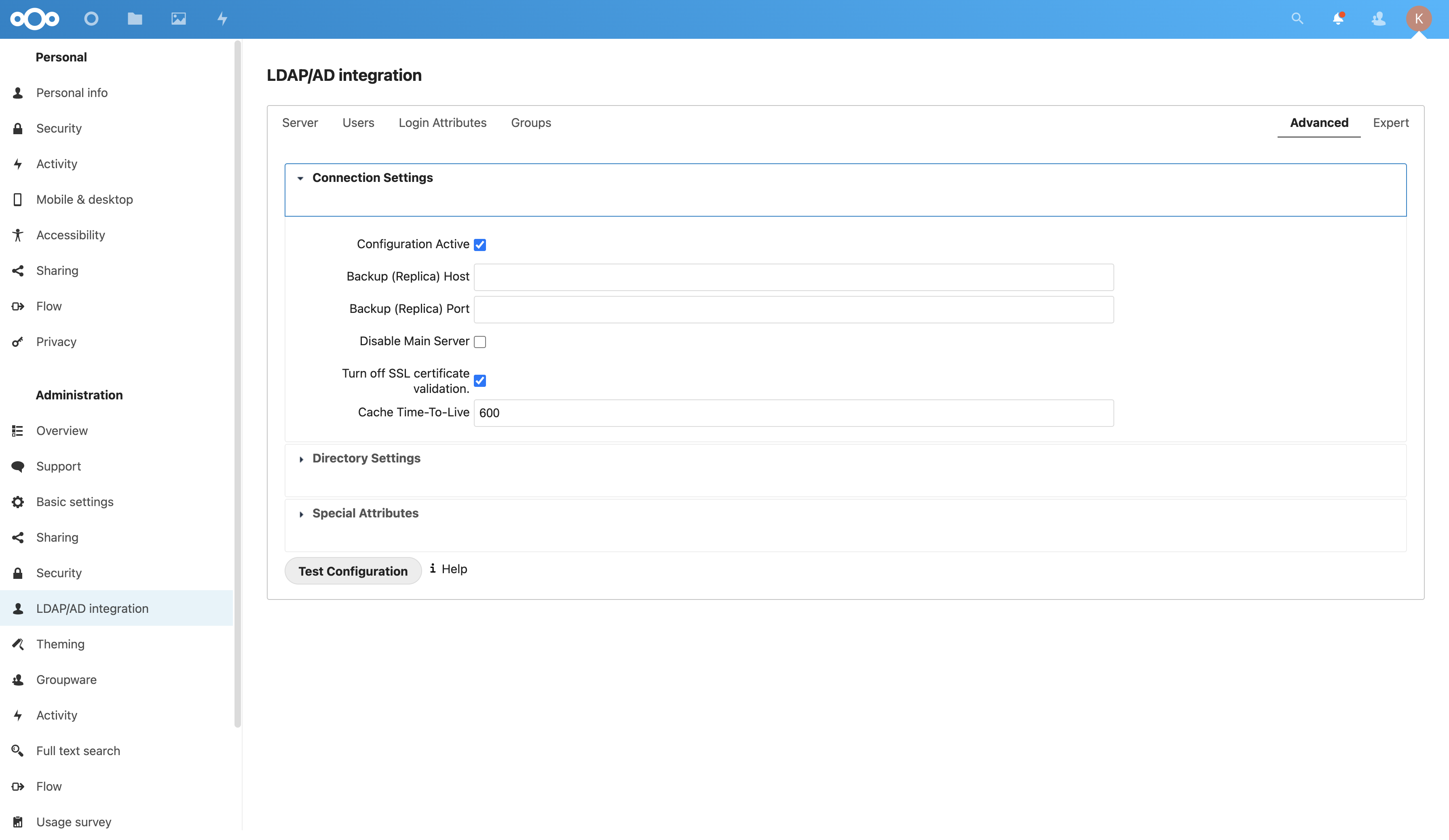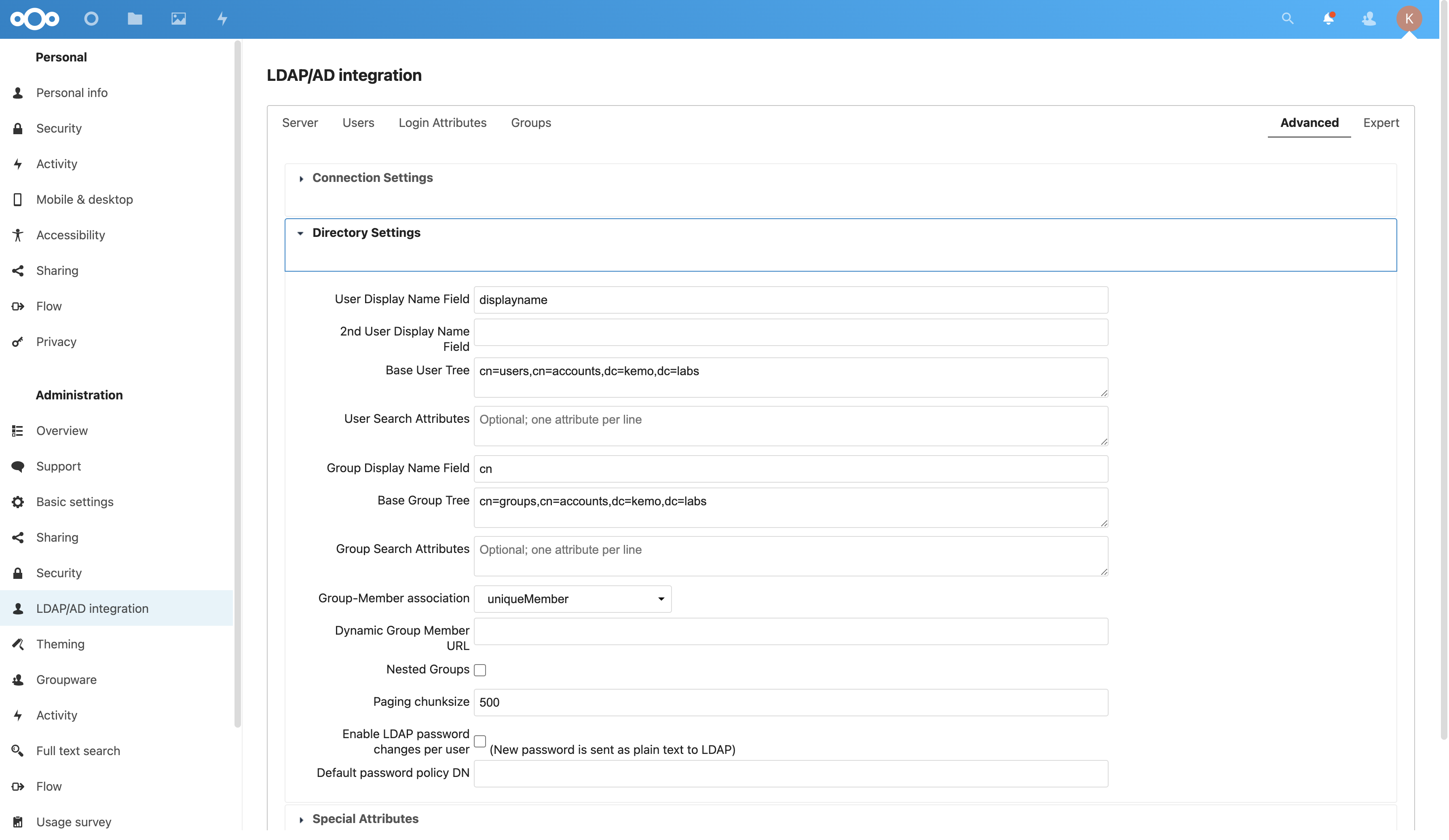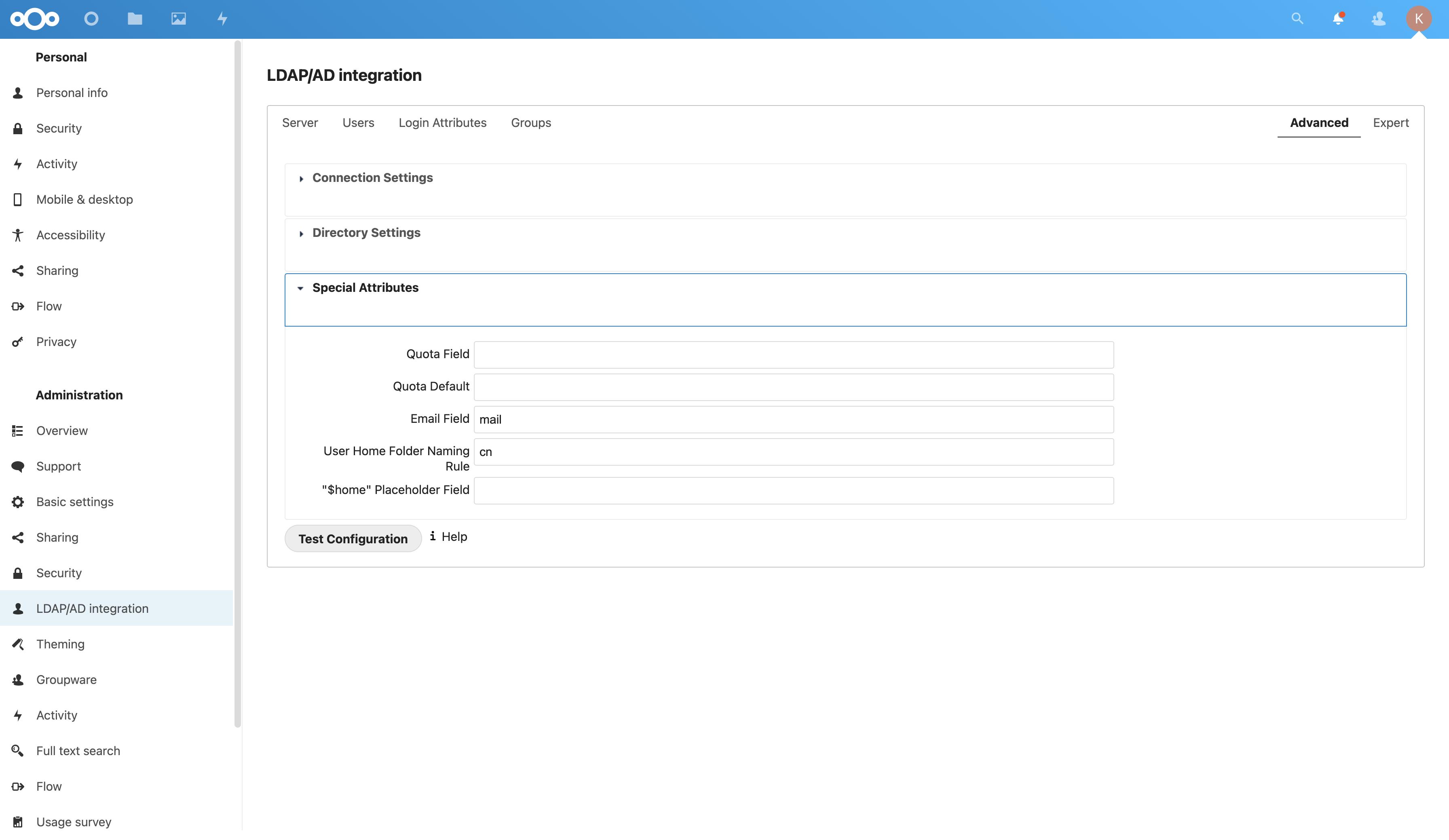I am so tired of deploying NextCloud…
I have STRUGGLED for the last few months when it comes to my storage.
I set out to deploy a proper NAS - custom built! It came with custom problems!
In the end, I bit the bullet and just bought a QNAP NAS and am retooling the custom NAS into a computation node.
Since I’ve gone through storage configurations like mad I’ve had to redeploy a few things, like NextCloud and tried a number of different ways to do so - this is the way I deploy with minimal effort in the fastest method possible.
Create a VM
I love putting things in containers but honestly it’s just so much easier in a VM so just make a small 4GB 2Core VM and call it day - I choose to run Ubuntu 20.04 LTS.
Make sure to configure the VM with a static IP, which is really easy to do during installation.
Out of the Box Configuration
Just some basic steps, updates and whatnot:
## Switch to root
sudo -i
## Set a hostname
hostnamectl set-hostname nextcloud.example.com
## Update system software
apt update
apt upgrade -y
## Install needed packages like the NFS client
apt install -y nfs-common
## Reboot
systemctl rebootYou may also need to set some file/user/group permissions to access certain data served by NextCloud - data is accessed by the www-data user/group which will need read (and write maybe) access to the files being served by NextCloud.
Mount NFS Storage
Before installing NextCloud attach the NFS storage to the VM host - assuming you have the ACLs and exports in place for the host to access the data:
NFS_HOST="deep-thought.kemo.labs"
NFS_SHARE="/nextcloud"
MOUNT_PATH="/mnt/nextcloud_data"
## Create the mount path
mkdir -p $MOUNT_PATH
## See if the NFS Stores are accessible
showmount -e $NFS_HOST
## Mount the NFS Store via /etc/fstab
cp /etc/fstab /etc/fstab.bak-$(date +%s)
echo "${NFS_HOST}:${NFS_SHARE} ${MOUNT_PATH} nfs rw,relatime 0 0" >> /etc/fstab
## Mount everything
mount -a
## Test the mount
ls -al ${MOUNT_PATH}Note that you can’t mount NFS directories inside of a NextCloud Data Directory - you can mount an NFS store, then configure NextCloud to use a folder in that mounted path as the base Data Directory in the config/config.php file. NextCloud acts funny with NFS…
Installing NextCloud
There are a few ways to do so - the Snap is a pain, just do it the old fashioned way with the Production Installation Script:
## Switch to root
sudo -i
## Download the script
wget https://raw.githubusercontent.com/nextcloud/vm/master/nextcloud_install_production.sh
## Set executable permissions
chmod a+x nextcloud_install_production.sh
## Run the script
./nextcloud_install_production.shWith that installation script you’ll find that the rest of the process is largely automated with the completion of a few prompts - even adding the ncadmin user and group with sudo permissions.
It will prompt you to reboot and you’ll need to log in again with the same user to continue the process - in this case that’s root so once it reboots just log in and then sudo -i to continue the installation process.
Configuring NextCloud
Before starting we’ll need to set a little configuration - this is done via a /var/www/nextcloud/config/config.php file - the following suggested modifications will assume/do the following:
- Add SMTP mailing with domain-verified SendGrid
- Add a flag for NextCloud to monitor for file system changes
- Add headers for positioning behind a Reverse Proxy
- Override paths and protocols for use behind a Reverse Proxy
- Redefine trusted domains that the NextCloud instance can be accessed from
- Redefine the JPEG Quality
- Redefine log rotation and timezone
- Redefine the dataDirectory (where files are stored)
// ...
// =============================================
// Add the following:
'filesystem_check_changes' => 1,
// Reverse proxy stuff
'trusted_proxies' =>
array (
0 => '162.192.162.33',
1 => '192.168.42.0/24',
),
'forwarded_for_headers' =>
array (
0 => 'HTTP_X_FORWARDED',
1 => 'HTTP_FORWARDED_FOR',
),
'overwritehost' => 'cloud.example.com',
'overwriteprotocol' => 'https',
// SMTP Settings
'mail_from_address' => 'no-reply',
'mail_smtpmode' => 'smtp',
'mail_sendmailmode' => 'smtp',
'mail_domain' => 'example.com',
'mail_smtpsecure' => 'ssl',
'mail_smtpauthtype' => 'LOGIN',
'mail_smtpauth' => 1,
'mail_smtphost' => 'smtp.sendgrid.net',
'mail_smtpport' => '465',
'mail_smtpname' => 'apikey',
'mail_smtppassword' => 'yourSendGridAPIKey',
// ...
// =============================================
// Change the following:
// Where can access be provided from
'trusted_domains' =>
array (
0 => 'localhost',
1 => '192.168.42.25', // The IP of the NextCloud instance
2 => 'nextcloud',
3 => 'cloud.example.com',
4 => 'nextcloud.example.com',
),
'overwrite.cli.url' => 'https://cloud.example.com/',
'jpeg_quality' => '75',
'log_rotate_size' => '10485760',
'logtimezone' => 'America/New_York',
'datadirectory' => '/mnt/nextcloud_data/data',
// ...Changes are automatically picked up and used without further intervention.
Apache Virtual Hosts
The automation can sometimes fail when setting the Apache HTTPd Virtual Hosts files - reset them with a quick combo of:
## Disable all VirtualHosts
a2dissite *.conf
## Disable SSL
a2dismod ssl
## Enable HTTP VirtualHost
a2ensite nextcloud_http_domain_self_signed.confThis allows for positioning the Nextcloud server behind an HAProxy Reverse Proxy for instance.
LDAP Users with Red Hat Identity Management (FreeIPA)
This was extremely difficult to find out how to set up, especially via LDAPS - here is a cheat sheet for all the things you need to do to get LDAP via FreeIPA/RH IDM working in NextCloud:
- Log into the NextCloud Web UI as an admin
- Enable the LDAP Application Plugin
- Configure the following in Settings > LDAP/AD Integration:
Server Tab:
- Server Host:
ldap(s)://idm.example.com- if using LDAPS then it will not validate the connection with a self-signed certificate unless “Turn off SSL certificate validation” is checked in the Advanced tab of this page. - Server Port:
389for LDAP,636for LDAPS - [Bind] User DN:
uid=admin,cn=users,cn=accounts,dc=example,dc=com - [Bind] User Password: Give it the password and click Save Credentials
- Base DN:
dc=example,dc=com - Check the box that says Manually enter LDAP filters
Users Tab:
- LDAP Query:
(objectclass=*)
Login Attributes Tab:
- LDAP Query:
(&(objectclass=*)(uid=%uid))
Groups Tab:
Limiting to 4 groups:
- LDAP Query:
(&(|(cn=nextcloud)(cn=nextcloudadmins)(cn=labadmins)(cn=admins)))
Advanced Tab, Connection Settings:
- Configuration Active: Checked
- Turn off SSL certificate validation: Checked if self-signed
Advanced Tab, Directory Settings:
- User Display Name Field:
displayname - Base User Tree:
cn=users,cn=accounts,dc=example,dc=com - Group Display Name Field:
cn - Base Group Tree:
cn=groups,cn=accounts,dc=example,dc=com - Group-Member association: uniqueMember
Advanced Tab, Special Attributes:
- Email Field:
mail - User Home Folder Naming Rule:
cn
With all that you should be able to test the connection assuming little deviation from the default FreeIPA schema.
Additional NextCloud Configuration
There are a few things to set up before forgetting:
- Set an email for the default admin user under Settings > Personal > Personal info or else test messages won’t work
- Run by the Settings > Administration > Overview page to make sure everything is in tip-top shape - it’ll run some basic scans of the configuration and security specifications
- Maybe disable Public Uploads in the Settings > Administration > Sharing section
- Increase the password requirements or enforce two-factor authentication and enable anti-virus scans in Settings > Administration > Security
- Set a Name and Slogan in Settings > Administration > Theming
- Setup Group Folders in Settings > Administration > Group Folders
More like, “Next cloud!”
With some of those basics you should be able to share access to this robust and very usable NextCloud instance with users - keep in mind if you configured users via LDAP they need some way to set the password of that user so if that LDAP server isn’t accessible externally then you may need to use the internal NextCloud user store.