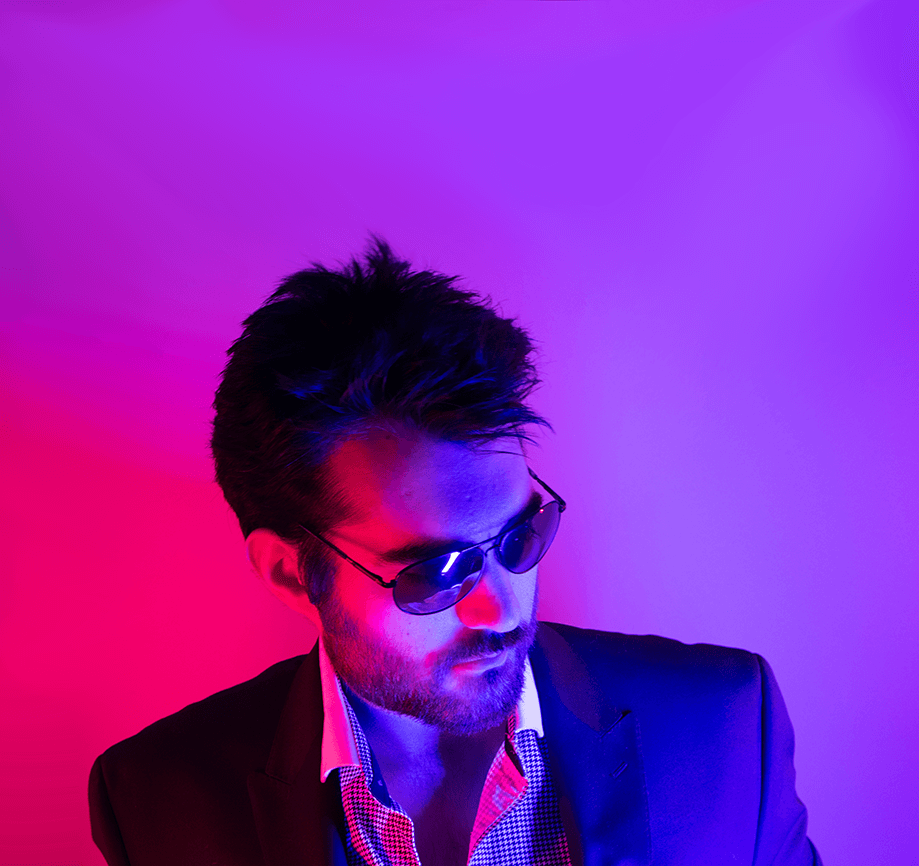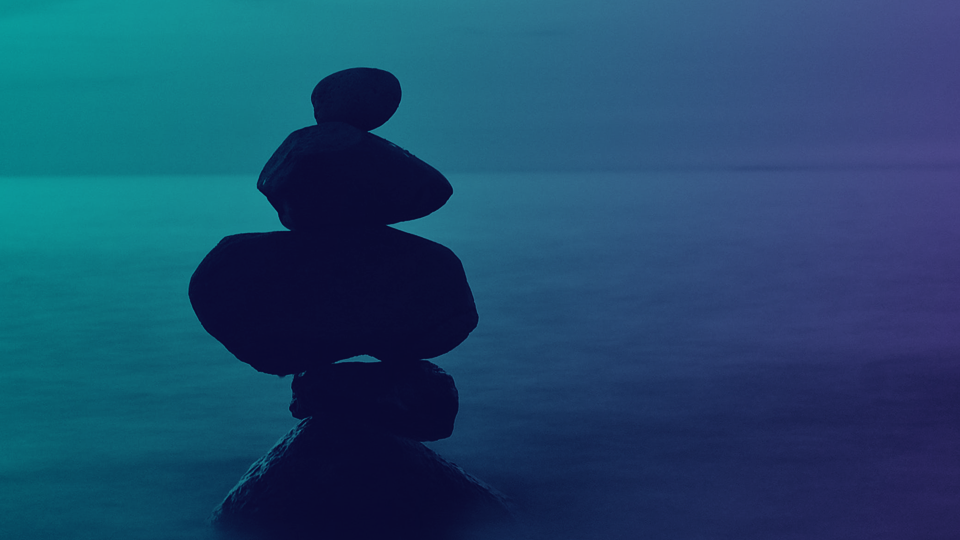It’s Peanut Butter Jelly Time y’all
Ask anyone and they’ll tell you that I love MetalLB - I use it profusely. Where I can anyway, it doesn’t do too well in the cloud.
I use it with my Kubernetes clusters to expose services such as DNS so I don’t have to use NodePorts and weird firewall forwarding. I have customers who use it with their OpenShift clusters to expose things like databases and even other Ingresses.
Today I’m going to show you how to do just that - we’ll deploy the MetalLB Operator, and then the NGINX Ingress Operator and get them to sing a little song together. As an added bonus, we’ll even set up Cert-Manager with some automated TLS goodness!
You can skip all this and just apply the assets in this repository: ocp-metallb-nginx-ingress
Namespaces
First thing’s first, we need to make a few Namespace - or Projects when working in OpenShift. We’ll make 4 of them, one for MetalLB, NGINX-Ingress, a test workload, and even as a bonus - Cert-Manager. What’s an Ingress without TLS after all?
Via the CLI
oc create ns metallb-system
oc create ns nginx-ingress
oc create ns cert-manager-operator
oc create ns workload-test
Via YAML Manifests
---
apiVersion: v1
kind: Namespace
metadata:
name: metallb-system
---
apiVersion: v1
kind: Namespace
metadata:
name: nginx-ingress
---
apiVersion: v1
kind: Namespace
metadata:
name: cert-manager-operator
---
apiVersion: v1
kind: Namespace
metadata:
name: workload-test
Security Controls
Now in order for NGINX Ingress to operate properly in OpenShift, you need to create a SecurityContextConstraint that gives it permission to leverage privileged ports. Any port in OpenShift below 1024 is considered a privileged port. Now you could just give it the privileged SCC that’s built in, but that gives it too much permission - it’s pretty easy to create an SCC that only allows what it needs to run:
Via the CLI
# Create the SecurityContextConstraint for NGINX Ingress
oc apply -f https://raw.githubusercontent.com/kenmoini/ocp-metallb-nginx-ingress/main/nginx-ingress/operator/base/scc.yml
# Create the ClusteRole that allows use of the SCC
oc apply -f https://raw.githubusercontent.com/kenmoini/ocp-metallb-nginx-ingress/main/nginx-ingress/operator/base/clusterrole.yml
# Create the RoleBinding that allows the NGINX Ingress ServiceAccount to use the SCC via the ClusterRole
oc apply -n nginx-ingress -f https://raw.githubusercontent.com/kenmoini/ocp-metallb-nginx-ingress/main/nginx-ingress/operator/base/clusterrolebinding.yml
Via YAML Manifests
## Custom SCC for Nginx Ingress
---
apiVersion: security.openshift.io/v1
kind: SecurityContextConstraints
metadata:
annotations:
kubernetes.io/description: Provides all features of the restricted SCC but allows users to run with any UID and any GID, in addition to binding to privileged ports
name: anyuid-netbind
allowHostDirVolumePlugin: false
allowHostIPC: false
allowHostNetwork: false
allowHostPID: false
allowHostPorts: true
allowPrivilegeEscalation: true
allowPrivilegedContainer: false
allowedCapabilities:
- NET_BIND_SERVICE
defaultAddCapabilities: null
fsGroup:
type: RunAsAny
groups:
- system:cluster-admins
priority: 10
readOnlyRootFilesystem: false
requiredDropCapabilities:
- ALL
runAsUser:
type: RunAsAny
seccompProfiles:
- runtime/default
seLinuxContext:
type: MustRunAs
supplementalGroups:
type: RunAsAny
users: []
volumes:
- configMap
- downwardAPI
- emptyDir
- persistentVolumeClaim
- projected
- secret
---
kind: ClusterRole
apiVersion: rbac.authorization.k8s.io/v1
metadata:
name: 'system:openshift:scc:anyuid-netbind'
annotations:
rbac.authorization.kubernetes.io/autoupdate: 'true'
rules:
- verbs:
- use
apiGroups:
- security.openshift.io
resources:
- securitycontextconstraints
resourceNames:
- anyuid-netbind
---
kind: RoleBinding
apiVersion: rbac.authorization.k8s.io/v1
metadata:
name: nginx-ingress
namespace: nginx-ingress
subjects:
- kind: ServiceAccount
name: nginx-ingress
namespace: nginx-ingress
roleRef:
apiGroup: rbac.authorization.k8s.io
kind: ClusterRole
name: 'system:openshift:scc:anyuid-netbind'
Install Operators
Next we’ll install the Operators we need. You can easily do this with a few click in the OpenShit Web UI, which is the way I like to do things for one-off deployments or testing - or you can do so still with YAML manifests via the CLI or via GitOps.
There are a few assets that would be needed such as a Subscription and OperatorGroup Custom Resources - to deploy them all we’ll leverage Kustomize. You can create a kustomization.yml file that points to all the separate files to actuate, and then use the -k flag instead of a -f flag when creating/applying the manifests.
Via the CLI
# Install the MetalLB Operator
oc apply -k github.com/kenmoini/ocp-metallb-nginx-ingress/metallb/operator/base/
# Install the NGINX Ingress Operator
oc apply -k github.com/kenmoini/ocp-metallb-nginx-ingress/nginx-ingress/operator/base/
# Install the Cert-Manager Operator
oc apply -k github.com/kenmoini/ocp-metallb-nginx-ingress/cert-manager/operator/overlays/stable-v1/
Via YAML Manifests - MetalLB
---
apiVersion: operators.coreos.com/v1
kind: OperatorGroup
metadata:
name: metallb
namespace: metallb-system
annotations:
argocd.argoproj.io/sync-wave: "0"
spec: {}
---
apiVersion: operators.coreos.com/v1alpha1
kind: Subscription
metadata:
name: metallb-operator
namespace: metallb-system
annotations:
argocd.argoproj.io/sync-wave: "0"
spec:
channel: stable
installPlanApproval: Automatic
name: metallb-operator
source: redhat-operators
sourceNamespace: openshift-marketplace
Via YAML Manifests - NGINX-Ingress
---
apiVersion: operators.coreos.com/v1
kind: OperatorGroup
metadata:
name: nginx-ingress-operator
namespace: nginx-ingress
annotations:
argocd.argoproj.io/sync-wave: "0"
spec: {}
---
apiVersion: operators.coreos.com/v1alpha1
kind: Subscription
metadata:
name: nginx-ingress-operator
namespace: nginx-ingress
annotations:
argocd.argoproj.io/sync-wave: "0"
spec:
channel: alpha
installPlanApproval: Automatic
name: nginx-ingress-operator
source: certified-operators
sourceNamespace: openshift-marketplace
Via YAML Manifests - Cert-Manager
---
apiVersion: operators.coreos.com/v1
kind: OperatorGroup
metadata:
name: cert-manager-operator
namespace: cert-manager-operator
annotations:
argocd.argoproj.io/sync-wave: "0"
spec:
targetNamespaces:
- cert-manager-operator
---
apiVersion: operators.coreos.com/v1alpha1
kind: Subscription
metadata:
name: openshift-cert-manager-operator
namespace: cert-manager-operator
annotations:
argocd.argoproj.io/sync-wave: "0"
spec:
channel: stable-v1
installPlanApproval: Automatic
name: openshift-cert-manager-operator
source: redhat-operators
sourceNamespace: openshift-marketplace
Operator Instances - MetalLB
Once the Operators are installed, you’ll need to create a few assets to instantiate them. This process deploys the actual controllers that do the work of doing things like deploying the MetalLB Speaker pods, NGINX Ingress workloads, and Cert-Manager webhook controllers.
Configuring MetalLB
Deploying MetalLB is pretty easy - you can probably just use the base MetalLB CR without any modifications. If you want to run it only on a specific set of nodes you could do that, along with a series of other advanced modifications such as specifying affinities, node selectors, and runtime classes. You can read more about that here: https://docs.openshift.com/container-platform/4.14/networking/metallb/metallb-operator-install.html#nw-metallb-operator-deployment-specifications-for-metallb_metallb-operator-install
First off, deploy the MetalLB CR to instantiate the Operator.
Via the CLI
# Instantiate the MetalLB System
oc apply -k github.com/kenmoini/ocp-metallb-nginx-ingress/metallb/instance/overlays/default/
Via YAML Manifests
---
apiVersion: metallb.io/v1beta1
kind: MetalLB
metadata:
name: metallb
namespace: metallb-system
spec:
logLevel: debug
# Optional Configuration:
#nodeSelector:
# node-role.kubernetes.io/worker: ""
#speakerTolerations:
# - key: "Example"
# operator: "Exists"
# effect: "NoExecute"
#controllerConfig:
# runtimeClassName: myclass
# annotations:
# controller: demo
# resources:
# limits:
# cpu: "200m"
# priorityClassName: high-priority
# affinity:
# podAffinity:
# requiredDuringSchedulingIgnoredDuringExecution:
# - labelSelector:
# matchLabels:
# app: metallb
# topologyKey: kubernetes.io/hostname
#
#speakerConfig:
# runtimeClassName: myclass
# annotations:
# speaker: demo
# resources:
# limits:
# cpu: "200m"
# priorityClassName: high-priority
# affinity:
# podAffinity:
# requiredDuringSchedulingIgnoredDuringExecution:
# - labelSelector:
# matchLabels:
# app: metallb
# topologyKey: kubernetes.io/hostname
Configuring MetalLB Address Pools
Once the MetalLB Speaker pods are deployed and ready, you can create some Address Pools to use for Load Balancer Services. This will look different in everyone’s environment so make sure to reference the documentation to see what options are available. Below you’ll find some examples for simple Layer 2 Address Pools, but there are BGP options available as well.
---
apiVersion: metallb.io/v1beta1
kind: IPAddressPool
metadata:
name: lab-pool
spec:
addresses:
- 192.168.42.2-192.168.42.100
- 192.168.70.0/24
autoAssign: false
protocol: layer2
---
kind: L2Advertisement
apiVersion: metallb.io/v1beta1
metadata:
name: lab-l2-adv
spec:
ipAddressPools:
- lab-pool # Must match the name of the IPAddressPool
Note: The IPAddressPool has the .spec.autoAssign value set to false - this is a good practice otherwise you may find random LoadBalancer type Services on the cluster consuming IPs that you want to use for other things.
Once you have your IPAddressPools set up, you can start to provision LoadBalancer-type Services - let’s do that with our Test Workload.
Workload Test - Service
Now that MetalLB is deployed and configured, we can test an application deployment with a LoadBalancer-type service - such as a simple HTTPd server.
Via the CLI
# Create the Deployment and Service
oc apply -n workload-test -f https://raw.githubusercontent.com/kenmoini/ocp-metallb-nginx-ingress/main/test-deployment/deployment.yml
oc apply -n workload-test -f https://raw.githubusercontent.com/kenmoini/ocp-metallb-nginx-ingress/main/test-deployment/service.yml
# Edit the Service annotation to match an IP in your IPAddressPool
oc edit -n workload-test service httpd
Via YAML Manifests
---
apiVersion: apps/v1
kind: Deployment
metadata:
name: httpd
spec:
selector:
matchLabels:
app: httpd
replicas: 1
template:
metadata:
labels:
app: httpd
spec:
containers:
- name: httpd
resources:
limits:
cpu: 100m
memory: 128Mi
requests:
cpu: 100m
memory: 128Mi
image: registry.access.redhat.com/ubi8/httpd-24@sha256:b72f2fd69dbc32d273bebb2da30734c9bc8d9acfd210200e9ad5e69d8b089372
ports:
- containerPort: 8080
---
apiVersion: v1
kind: Service
metadata:
name: httpd
annotations:
# Make sure the annotations match the specification fo your IPAddressPool
metallb.universe.tf/address-pool: lab-pool
metallb.universe.tf/loadBalancerIPs: 192.168.70.11
spec:
selector:
app: httpd
ports:
- protocol: TCP
port: 8080
targetPort: 8080
type: LoadBalancer
Once you have the Deployment and Service created, you can test the LoadBalancer service by going to the assigned IP Address via curl or your Web Browser at port 8080, eg curl http://192.168.70.11:8080/. You should see the Apache HTTPd Welcome page
Next we can provision one of these LoadBalancer IPs to be used with NGINX Ingress.
Operator Instances - NGINX Ingress
With the NGINX Ingress Operator installed, next we’ll create the NGINXIngress CR that holds the configuration of the IngressController deployment. This allows entry into the cluster to workloads defined by an Ingress object similarly to how Routes work natively in OpenShift.
Note: You’ll need to be able to set some DNS records for your intended workloads' Ingress objects. These could be one-off records or a Wildcard record similar to the application wildcard used by the default Routes in OpenShift.
Either way they’ll need to point to the IP of the LoadBalancer type Service created by the NGINX Ingress Controller in the next step.
Configuring NGINX Ingress
Since the specification will likely change for each deployment, I suggest applying it via YAML - see below for guidance on what you may need to edit:
The specification for the configuration are simply based on the Helm Chart which you can find here: https://github.com/kubernetes/ingress-nginx/blob/main/charts/ingress-nginx/values.yaml
# Cluster-wide CA Trust
# Read more about it here: https://kenmoini.com/post/2022/02/custom-root-ca-in-openshift/#openshift-cluster-wide-root-cas
---
kind: ConfigMap
apiVersion: v1
metadata:
name: trusted-ca
labels:
config.openshift.io/inject-trusted-cabundle: 'true'
data: {}
# Adapt when needed from the Helm Chart values
# https://github.com/kubernetes/ingress-nginx/blob/main/charts/ingress-nginx/values.yaml
---
apiVersion: charts.nginx.org/v1alpha1
kind: NginxIngress
metadata:
annotations:
operator-sdk/primary-resource: /nginx
operator-sdk/primary-resource-type: IngressClass.networking.k8s.io
name: nginx-ingress
spec:
controller:
logLevel: 1
ingressClass:
name: nginx
kind: deployment
#kind: daemonset
replicaCount: 1
# Service definition, namely note the annotation to use the metallb load balancer
service:
create: true
type: LoadBalancer
# EDIT THIS - Match the annotations to your IPAddressPool
annotations:
metallb.universe.tf/address-pool: lab-pool
metallb.universe.tf/loadBalancerIPs: 192.168.70.12
externalIPs: []
customPorts: []
loadBalancerIP: ''
externalTrafficPolicy: Local
httpPort:
enable: true
port: 80
targetPort: 80
httpsPort:
enable: true
port: 443
targetPort: 443
loadBalancerSourceRanges: []
extraLabels: {}
# UBI-based Image
image:
pullPolicy: IfNotPresent
repository: nginx/nginx-ingress
tag: 3.2.0-ubi
# Volume mounts for the trusted CA bundle
volumeMounts:
- name: trusted-ca
mountPath: /etc/pki/tls/certs/cert-manager-tls-ca-bundle.crt
subPath: ca-bundle.crt
volumes:
- name: trusted-ca
configMap:
name: trusted-ca
defaultMode: 420
resources:
requests:
cpu: 100m
memory: 128Mi
includeYear: false
enableCertManager: false
hostNetwork: false
enableLatencyMetrics: false
setAsDefaultIngress: false
terminationGracePeriodSeconds: 30
nginxStatus:
allowCidrs: 127.0.0.1
enable: true
port: 8080
nginxReloadTimeout: 60000
healthStatus: false
appprotect:
enable: false
minReadySeconds: 1
disableIPV6: false
enableCustomResources: true
globalConfiguration:
create: false
spec: {}
reportIngressStatus:
annotations: {}
enable: true
enableLeaderElection: true
ingressLink: ''
enablePreviewPolicies: false
readyStatus:
enable: true
initialDelaySeconds: 0
port: 8081
autoscaling:
annotations: {}
enabled: false
maxReplicas: 3
minReplicas: 1
targetCPUUtilizationPercentage: 50
targetMemoryUtilizationPercentage: 50
enableSnippets: false
nginxDebug: false
appprotectdos:
debug: false
enable: false
maxDaemons: 0
maxWorkers: 0
memory: 0
dnsPolicy: ClusterFirst
enableExternalDNS: false
enableTLSPassthrough: false
enableOIDC: false
healthStatusURI: /nginx-health
prometheus:
create: true
port: 9113
scheme: http
rbac:
create: true
readOnlyRootFilesystem: false
With the NginxIngress configuration created you should see some Pods start in the nginx-ingress Namespace as well as the creation of a LoadBalancer-type Service.
Navigating to that Service LoadBalancer IP should yield the default NGINX Ingress 404 Page. You can set any sort of DNS A record to here to resolve endpoints to the NGINX Ingress now.
However, in order for those DNS records to be forwarded to the right workload you must create an Ingress resource in the cluster - let’s expand on our example test workload with an Ingress pointing to the Service that was previously created.
Workload Test - Ingress
Now that we have the NGINX Ingress controller deployed, we can create an Ingress object that points to our workload and exposes the application. To do this we’ll create a ClusterIP type of Service:
Note: If you did the oc apply -f above to create the Workload Test Service from my GitHub repo then this service was already created as well - there are two Services in that file, one LoadBalancer type and one ClusterIP type, the latter of which is used with the Ingress.
---
apiVersion: v1
kind: Service
metadata:
name: httpd-for-ingress
namespace: workload-test
spec:
selector:
app: httpd
ports:
- protocol: TCP
port: 8080
targetPort: 8080
type: ClusterIP
Now that we have a ClusterIP service created, we can create an Ingress that points to it and defines the URI we want to access the application from:
# Or: oc apply -n workload-test -f https://raw.githubusercontent.com/kenmoini/ocp-metallb-nginx-ingress/main/test-deployment/ingress-no-tls.yml
# Will need to change it after being applied though to point to your DNS Record for the host
---
apiVersion: networking.k8s.io/v1
kind: Ingress
metadata:
name: httpd-no-tls
namespace: workload-test
spec:
rules:
- host: hello-everyone.test.kemo.labs # Change this to point to a DNS record that points to the LoadBalancer type Service IP created by the NGINX Ingress
http:
paths:
- path: /
pathType: Prefix
backend:
service:
name: httpd-for-ingress
port:
number: 8080
ingressClassName: nginx
With that created you should now be able to navigate in your browser (or do a curl) to http://hello-everyone.test.kemo.labs - or rather, whatever you changed that host line to that works in your environment.
Huzzah! MetalLB with NGINX Ingress! We’re done, right?
Well, we could stop here but where’s the fun in that? Why not take it up a notch by adding some Cert-Manager goodness for automated TLS certificates!
Operator Instances - Cert-Manager
Since we previously installed the Cert-Manager operator, setting it up is pretty easy. You can most often just create a blank/default CertManager CR which is applied cluster-wide:
Via the CLI
# Deploy a base configuration that should work most everywhere
oc apply -k github.com/kenmoini/ocp-metallb-nginx-ingress/cert-manager/instance/overlays/default/
# or, an example using an Outbound Proxy
oc apply -k github.com/kenmoini/ocp-metallb-nginx-ingress/cert-manager/instance/overlays/outbound-proxy/
Via YAML Manifests
---
apiVersion: operator.openshift.io/v1alpha1
kind: CertManager
metadata:
name: cluster
spec:
logLevel: Normal
operatorLogLevel: Normal
managementState: Managed
#controllerConfig:
# overrideEnv:
# - name: HTTP_PROXY
# value: 'http://192.168.42.31:3128'
# - name: HTTPS_PROXY
# value: 'http://192.168.42.31:3128'
# - name: NO_PROXY
# value: .cluster.local,.kemo.labs,.kemo.network,.svc,.svc.cluster.local,10.128.0.0/14,127.0.0.1,172.30.0.0/16,192.168.0.0/16,192.168.70.0/24,localhost
Configuring Cert-Manager
With the Cert-Manager instance set up, you still need to create either Namespaced Issuers or cluster-wide ClusterIssuers to use with CertificateRequests.
Below you can find an example of a ClusterIssuer that allows you to create Certificates signed by the Let’s Encrypt CA, a widely used and free public CA:
# Or: oc apply -f https://raw.githubusercontent.com/kenmoini/ocp-metallb-nginx-ingress/main/test-deployment/cluster-issuer-letsencrypt.yml
---
apiVersion: cert-manager.io/v1
kind: ClusterIssuer
metadata:
name: letsencrypt-prod
spec:
acme:
server: https://acme-v02.api.letsencrypt.org/directory
email: hotmailsux@yahoo.com
privateKeySecretRef:
name: letsencrypt-prod
solvers:
- http01:
ingress:
class: nginx
Using Cert-Manager with an Ingress
Now that we have all our Operators installed and configured, we can use Cert-Manager to give us TLS certificates for our Ingress objects! Your Ingress object just needs a few annotations and the .spec.tls definition:
# Or: oc apply -f https://raw.githubusercontent.com/kenmoini/ocp-metallb-nginx-ingress/main/test-deployment/ingress.yml
# Will need to change it after being applied though to point to your DNS Record for the host
---
apiVersion: networking.k8s.io/v1
kind: Ingress
metadata:
name: httpd
namespace: workload-test
annotations:
# add an annotation indicating the issuer to use.
cert-manager.io/cluster-issuer: letsencrypt-prod
acme.cert-manager.io/http01-ingress-class: nginx
spec:
tls:
- hosts:
- hello.test.kemo.labs
secretName: httpd-ingress-cert
rules:
- host: hello.test.kemo.network
http:
paths:
- path: /
pathType: Prefix
backend:
service:
name: httpd-for-ingress
port:
number: 8080
ingressClassName: nginx
With that Ingress created, you should now be able to navigate to https://hello.test.kemo.network - or whatever you changed that host to - and see a secured Ingress signed by Let’s Encrypt publishing that HTTPd container!
Troubleshooting
In case things aren’t working as you’d expect them there are a few steps you can take.
First, check out the Pod logs for the MetalLB speaker pods, they’ll be able to provide inspection into if the system can reconcile the configuration applied by the Custom Resources.
Next you’ll need to check out the extended information on the Services itself. You won’t be able to find the information via the GUI or the YAML output of the Service so run an oc describe service service-name-here to see the information emitted by MetalLB about the Service.
If NGINX Ingress fails to deploy properly, check the CR for its .status.conditions - and then check the controller logs and Ingress object .status.conditions for issues with the Ingress objects.
If Cert-Manger is not issuing Certificate objects, check the .status of the CertificateRequests and the Pods in the cert-manager-operator namespace. There may also be issues with the limits imposed by Let’s Encrypt so make sure to change your email address in the ClusterIssuer above, and maybe even testing with the Staging Environment.